The Project Management > Job Cost option provides access to the Job Cost where the list of job cost phases are displayed.
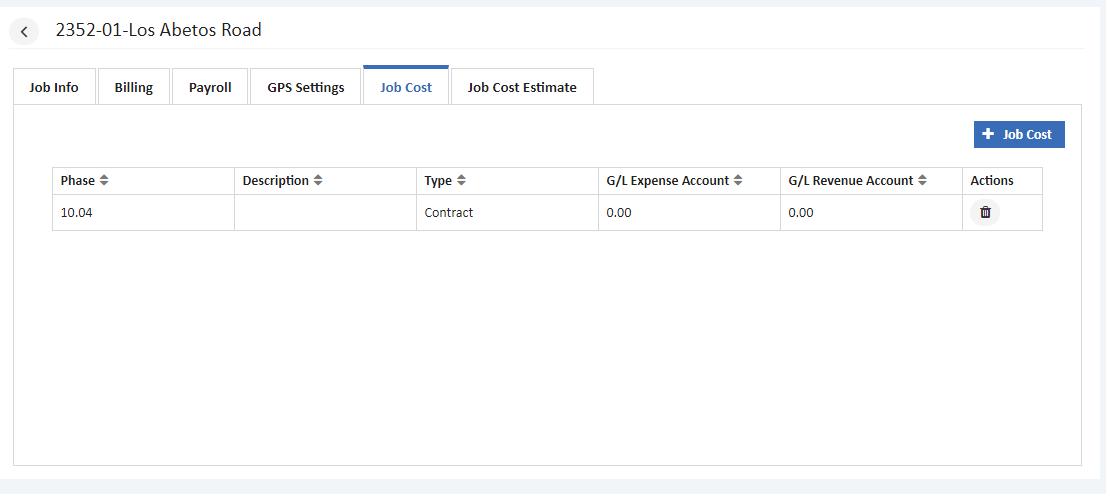
Add Job Cost - Job cost can be added using +Add Job Cost button, which is displayed in the below screen.
_637268078344011386.png)
Job Cost Phase - Enter the job cost phase number. Only those phases set up with a phase type of Job Cost or Both in the Phase Master will be displayed on the drop down list. The job cost phase represents the description of the work task, such as labor, materials, Concrete, Drywall, etc. The job cost phase indicates where the estimated cost for this item should appear on the job cost reports.
Please note that multiple estimate items can be assigned to the same job cost phase. If the job cost phase field is left blank, then the estimated cost for this item will not be reflected in any job cost reports.
- Description - The phase description will be displayed in this field but the description may be modified as needed. This field may contain up to 35 characters.
- G/L Expense Account - This field is optional and is used to compare estimates on job/phase/expense account combos to actual expenses for those job/phase/accounts.
- G/L Revenue Account - Each billing item must be linked to a general ledger account. This account represents the revenue account that will be posted with the gross amount billed on each contract billing. Each billing item may be linked to a different revenue account depending on your chart of accounts.

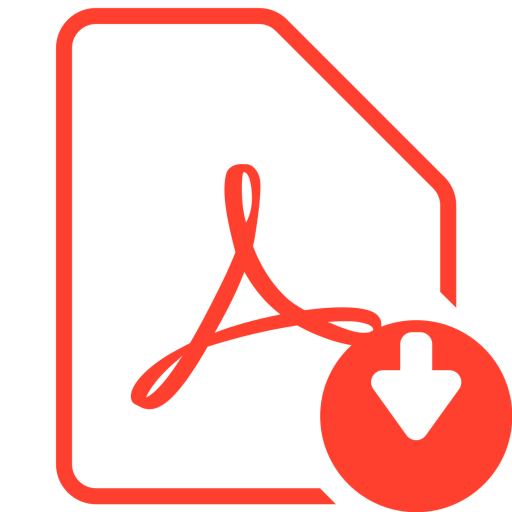 Click Here to download User Guide
Click Here to download User Guide