In order to give you the most complete job cost reports possible, AccuBuild can automatically create a 'rental expense' for your company owned equipment as you use the equipment on each job. These entries are created through the Payroll module when you enter your time card transactions with an equipment code.
In order for the payroll system to calculate the equipment rental expense, the timecard entry must contain a department code that has been defined as Equipment Rental - In House or Equipment Rental - 3rd Party. In addition, the equipment code must be linked to an equipment category that includes the rental expense. The entry for the rental expense is made 'behind the scenes' and is made in addition to the normal gross wage and burden amounts. The rental amount is based on the in-house bare (no operator) rental rate as set up for each piece of equipment.
The rental account is expensed to the general ledger based on the account that is set up on the equipment category that is associated with the equipment code but there two methods for defining the job cost phase. The first method is to link a single job cost phase to the equipment category. All rental expense linked to a piece of equipment within the category would be charged to that one phase. Keep in mind that if you use this method then the Job Cost Capsheet - Job & Phase Totals report may be printed with a summary of the general ledger accounts in order to give you a breakdown of total actual costs for labor, materials, equipment rental expense, etc. for each job cost phase.
The second method is to charge the rental expense to any cost phase entered on the time card screen. For example, you may want to charge an operator's time to Sewer Pipe and to Storm Drain. The Define Phase Decimal for Rental Expense option on the Equipment Properties screen will allow you to define the phase decimal to be used for the rental expense portion of the entry. The Phase Decimal field on the Equipment Properties screen defines the decimal number to be used with any job cost phase to denote equipment rental expense. For example, if '4' has been defined as the phase decimal, and you have coded an operator's hours to phase 200.01 Sewer Pipe (.01 represents labor on any phase in this example), then AccuBuild would automatically create an entry for the rental expense and charge it to 200.04.


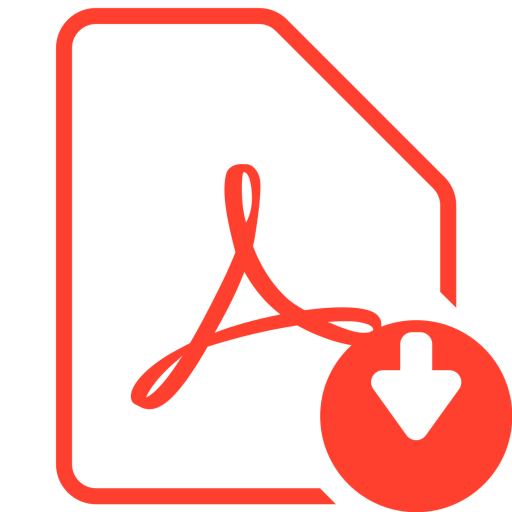 Click Here to download User Guide
Click Here to download User Guide